Facebook Group Pinned Posts and Announcements
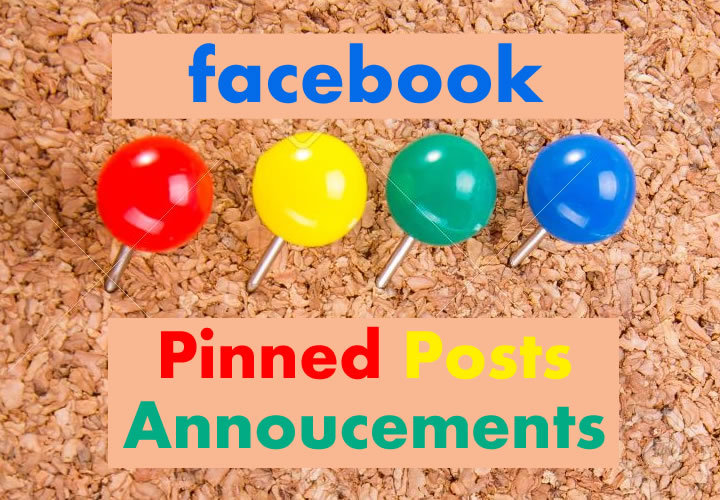
Pinned posts on Facebook are now “announcements.” Instead of one pinned posted, you can have up to 10 announcements at a time.
Group announcements (formerly pinned posts) appear at the top of your group in an announcements section.
To announce something:
- Find the post you’d like to announce and click
to the right.
- Select Mark as announcement.
- Choose an expiration date for the announcement and click Confirm.
To remove an announcement:
- Go to the announcement and click
.
- Click Remove announcement.
To add or remove a pinned announcement:
- Go to the announcement and click
.
- Click Pin to top or Unpin from top.
Note: You must be a group admin or moderator to announce something in a group. Group members will receive notifications for announcements if they have post notifications turned on.
If you’re an admin of a group, you can pin one post to the top of your group. Announcements/Pinned posts remain at the top until they’re removed or unpinned.
To pin a post:
- Go to a post in a group you’re an admin of.
- Click
in the top right of the post and select Pin Post.
To unpin a post, repeat the steps above and select Unpin Post.
You must be a group admin or moderator to turn off commenting on a post in a group.
To turn off commenting on your own post or a post in a group you admin or moderate:
- Go to the post you want to turn off comments for.
- Click
and then select Turn off commenting.
Also for Facebook groups:
You can create a customized web and email address for a group you admin. When a member sends an email to your customized email address, the message is posted in the group and other members are notified. If a group member responds to an email notification, the response also shows up as a comment on the group post. Only group members can post in the group using your customized address.
To create a customized web and email address for a group you admin:
- Go to your group and click More below the cover photo and select Edit Group Settings.
- Next to Web and Email Address, click Customize Address.
- Enter an address for your group. The address can’t have special characters and can only include letters, numbers and a period (.).
- Click Customize Address and then click Save.
Note: Once you customize your web and email address, you won’t be able to change it.
F8 is live May 1 and 2 2018 https://www.f8.com/
30-minute keynote Tuesday, Live was never mentioned once. Zuckerberg was forced to address the mounting violence on the Facebook Live video platform. In April a mother was shot and killed live on the platform.
More from F8
Facebook is redesigning Messenger.
FaceDate for dating
Clear History for privacy
Instagram video chat
Facebook apps reviews opened up
Oculus VR headsets $199 and Oculus TV
VR memories and 3D photos
WhatsApp 450 million users
Other app sharing for FB and Instagram
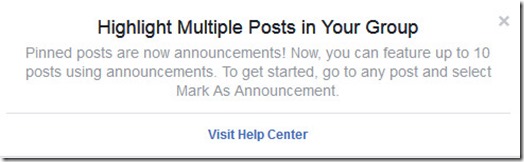
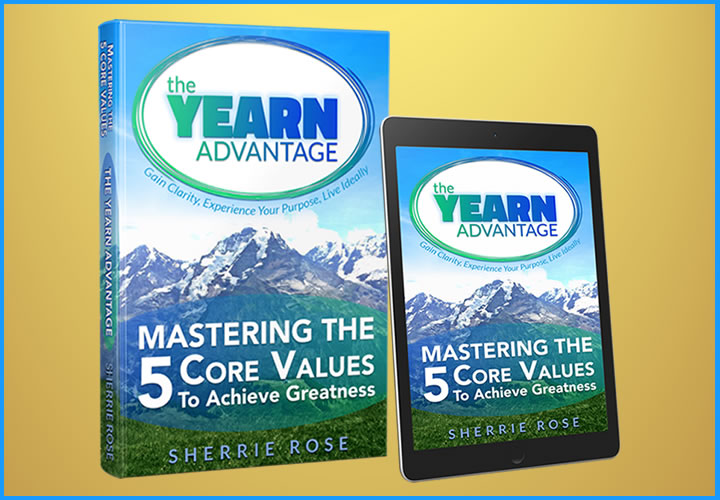

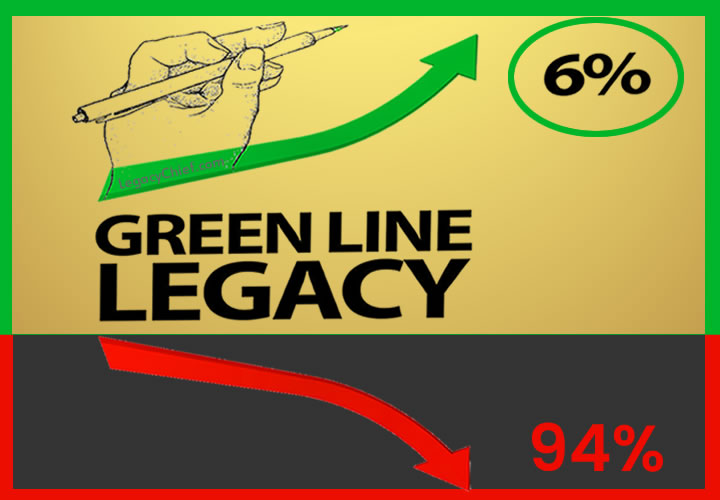
I would like to pin more than one Announcements on the main page in my fb group. Is it possible?