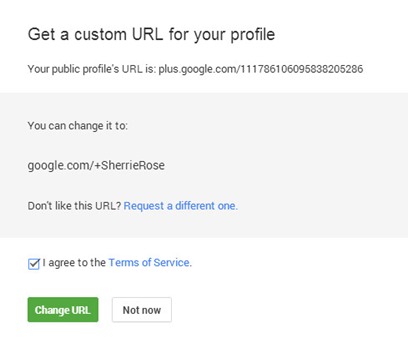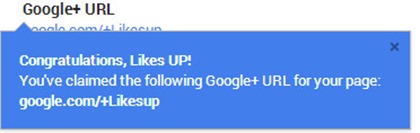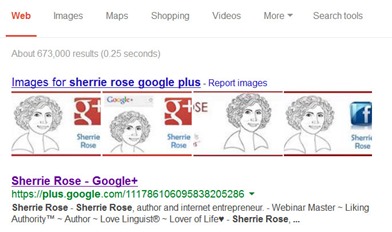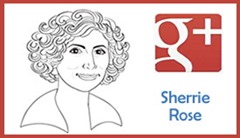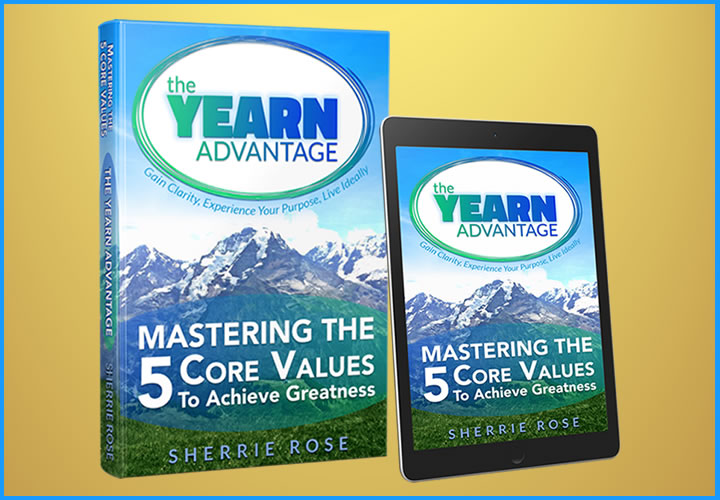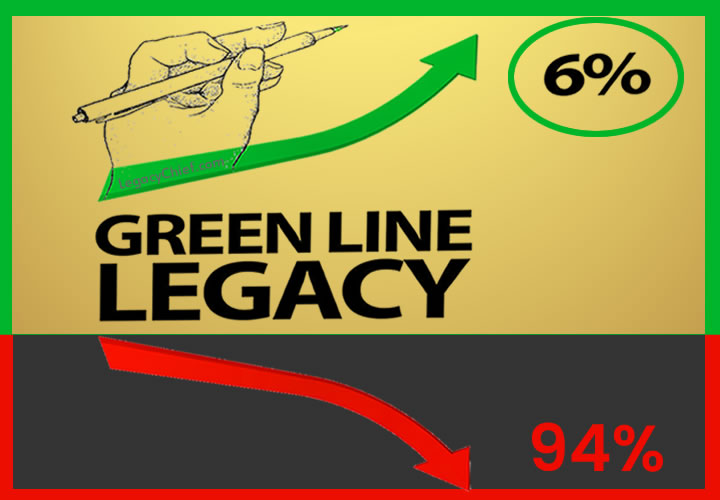Google+ Custom URL: Google.com/+SherrieRose

Getting your custom URL through Google+ google.com/+SherrieRose
You’ll see a notification at the top of your Google+ page or Google Plus Profile when you login if you meet the simple criteria to get your custom Google+ URL.
1. Click Get a custom URL button to get started. Alternatively, from the “About” tab on your Profile, click the “Get” link located under your Google+ URL.

2. You’ll see the URL(s) you’ve been approved for. If you see more than one option, select the one you like best. You may also be asked to add a few numbers or letters to make the custom URL unique to you.
3. Check the box to agree to the Terms of Service.
4. Click Change URL.
5. We may ask you to verify your account by your mobile phone number. If you need to do this, you’ll see a box pop up asking you to do so.
a. Enter your mobile phone number.
b. Check the box to make it easier for people who have your phone number to find you on Google services.
c. Check your phone for the code that was sent to you.
d. Enter that code in the box.
e. Click Verify.
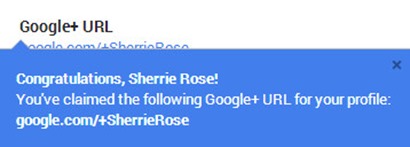
Google+ Custom URLs are available for Google Pages: google.com/+Likesup
6. Once approved, this URL will be linked to your Google+ page or Profile, so be sure everything is exactly the way you want it. Once your URL has been approved, you can’t request to change it. When you’re certain, click Confirm.
Previously, there was a very long ID number associated with the Google+ URL as in the search results image below. Now, it is text and in most cases a name: google.com/+SherrieRose
#LikesUP for custom Google+ URL